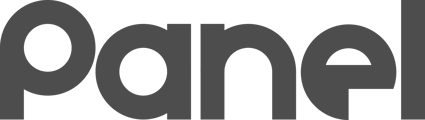To radically increase the location accuracy of your Chromebooks, you can install the Chromebook Management Assistant extension on your Chromebook Fleet.
Chromebook Management Assistant Extension Overview
To radically increase the location accuracy of your Chromebooks, you can install the Chromebook Management Assistant extension on your Chromebook Fleet.
The Chromebook Management Assistant is an enterprise Google Chrome extension that runs on ChromeOS devices (such as Chromebooks). It is similar to the K12Panel Agent built for Windows, but is very limited in scope. This Chrome extension is specifically focused on providing accurate location so you can get good asset location while mapping.
The Chromebook Management Assistant only functions on ChromeOS devices.
It will not have any impact on the Chrome browser in Windows.
It is important to note: when you install the ChromeOS extension, you are intentionally tracking your fleet of devices. This extension will only install on to your organization’s managed Chromebooks.
PRIVACY NOTICE: This extension accurately tracks the geolocation of your managed Chromebooks. It may be prudent to inform your organization that the managed devices have physical location services enabled.
If someone in your organization logs into an unmanaged Chromebook (such as a personal Chromebook), or uses the Chrome browser on their home machine, this extension will NOT provide any functionality and will NOT track their location.
Your Chromebooks check in with location every time someone logs in and periodically throughout the day. You can also click the extension icon to show the Serial Number from the Chromebook!
To install the Chrome Extension
These steps must be followed by a Google Workspace administrator
-
Log into Google Workspace administration at http://admin.google.com
-
Navigate to Devices > Chrome devices
-
Using the top navigation dropdown, browse to Apps and Extensions
-
You can jump directly to that location here: https://admin.google.com/ac/chrome/apps/user
-
-
On the left, select the OUs that contain the users you want to impact (you can select the root OU, but you aren’t required to deploy this at the highest level of your organization)
-
This is a USER extension and so should be deployed to OUs that contain USERS that you want to impact with this extension.
-
Click the Yellow “+” icon in the bottom right and choose Add Chrome app or extension by ID

-
Paste the following Extension ID into the provided space:
kcfmfhgdiichkllmkaehmbachcbifaom
- Click Save on that popup
-
Change the following 2 settings, and then click Save on the final screen
-
Under “1” - Select Force Install
-
Under “2” - Select Allow All Permissions
-
Finally, click “3” to save

-
That’s it! Your Chrome extension should begin deploying across your fleet.
Is your device not mapping properly even after you've pushed the extension? Check out how to force-enable GeoLocation to see if that resolves the issue!
If you have previously deployed the old extension:
Older versions of the extension has been fully deprecated and no longer installs or provides any functionality. Remove this extension from your Google Workspace:
| REMOVE EXTENSION ID: |
meikclijdlndilmepnbldloncppmghfj |
| REMOVE EXTENSION ID: |
alhlcdakgccngambgpjojmjbcmfngjnc |