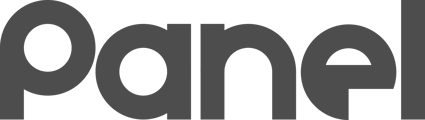Asset Classes are a way of grouping Assets into similar categories for ease of filtering and management.
Overview
Asset Classes are a way of grouping Assets into similar categories for ease of filtering and management.
Each Asset that is added to the system must be categorized by Asset Class.
Asset Classes are hierarchical, with each child Asset Class being a refinement of the parent Asset Class. Take the following example:
-
Computers
-
Desktop
-
Laptop
-
The three Asset Classes are all part of the same hierarchy. All Desktops are computers, but not all Computers are Desktops. Laptops are not the same as Desktops, but both are Computers.
Keep Asset Class complexity manageable. Do not overcomplicate this - you can always add additional Asset Classes in the future if you need further refinement.
ChromeOS Sync Default - Designating a Special Asset class

Exactly one Asset Class can be tagged as the ChromeOS Sync Default. The Asset Class you select for this special designation will be marked with the ChromeOS icon. If you sync with GSuite and you have ChromeOS devices (Chromebooks) in your GSuite, they will automatically be added to the ChromeOS Sync Default designated Asset Class. Therefore, you should mark a reasonable Asset Class for ChromeOS Sync Default (such as an Asset Class called “Chromebooks”, for example.)
Printer Default Asset Class - Designating a Special Asset class

Exactly one Asset Class can be tagged as the Printer Default. The Asset Class you select for this special designation will be marked with the Printer icon.
When enabled, all Printer Blueprint Modifiers will automatically have an asset created. This can be a powerful feature to automatically create the associated asset for each of your printers, making inventory management simpler!
When Printer Default is enabled, all Printer Blueprint Modifiers created will automatically create a corresponding asset.
Enable this feature by choosing to create and designate an asset class as the Printer Default asset class. Right click to choose the class. Choose the same class again to “deselect” the class and to turn off this feature.
Printer Default and ChromeOSDevice Default Example

Example Asset Class Hierarchies
An example of a reasonable starting Asset Class hierarchy (for an Organization that plans to track both technical and non-technical Assets):
-
Tracked Assets
-
Fixed Assets (non-tech)
-
Automobiles
-
Heavy Equipment
-
Furnishings
-
-
Minor Inventory (non-tech)
-
Technology
-
Classroom Tech
-
Compute Devices
-
ChromeOSDevice
-
Desktop
-
iPad
-
Laptop
-
-
Printer
-
Projector or Smartboard
-
-
An example of a small Organization that plans to start small and only track technology assets:
-
Tracked Assets
-
ChromeOSDevice
-
Computer
-
Printer
-