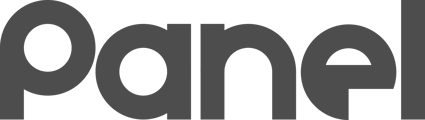Budget Scenarios let you run a pro forma budget with whatever assumptions you want to apply
Now that you have at least one Cost Model and have set your Asset Class Service Durations, you can build a Budget Scenario.
Building a New Scenario
When you create a Budget Scenario, you’ll notice several fields.
The only required field is Name.
There are several ways to restrict which Sites and Asset Classes are included in the Budget.
Once you have your new scenario configured, save the Core Budget details.
Adding additional Budget Centers
Budget Centers are a good way to "slice and dice" the budget.
Your Core Budget will show you the entire budget for your Root Site for the Scenario. You can add additional Budget Centers to see how the slices of this budget add up.
An example: You are generating a new Budget Scenario for your entire district. Your Root Site is the top level of your sites, and so you will be building a budget scenario for your entire district.
You want to see how much of your entire budget is High School vs. Middle School vs. Elementary. You decide to build three Budget Centers: High School, Middle School, and Elementary.
Now, when you run your scenario, you will see the "slices" of the overall budget that make up these three Budget Centers, as well as the "left overs" that make up the rest of the budget!