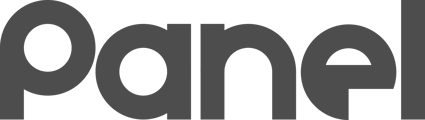Learn how to automatically import and sync iPads and/or Macs from MosyleMDM into K12Panel.
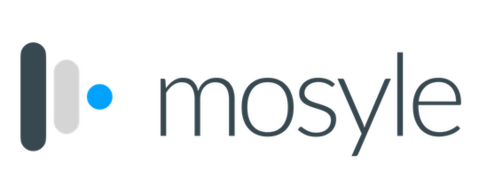
Mosyle is a popular MDM for managing Apple solutions. Through the Mosyle MDM integration option in K12Panel, it is possible to automatically import your iPads and Macs into Panel for inventory control, check-in and out, and budgeting!
Prior to Integrating with MosyleMDM, it is recommended that you visit your Asset Classes and configure a new asset class for either iOS devices (for iPads) and/or Macs (for Macintosh computers).
There are 3 steps to integrating Mosyle with K12Panel:
- Create a new API-based administrator in Mosyle
- Authorize an API token in Mosyle
- Configure K12Panel with your Mosyle information
Step 1: Enable API configuration in Mosyle
- Log into your MosyleMDM console, often found at https://myschool.mosyle.com
- In the bottom navigation bar, select MySchool
- Create a new administrator and give this user a unique email. You can set this email to anything (such as panelapi@myschool.org). Record this email address.
- On the newly created user, click edit and reset the user's password. Record this password.

- (OPTIONAL but recommended) For added security, inside the edit screen, select "Limit user permissions" and then create a new role called "api limited access only". Edit this new role, and grant integration access only to this new user.

Step 2: Authorize an API token in Mosyle
- Still in the MySchool portion of Mosyle, click on Integrations
- Add the Integration "Mosyle API Integration"
- Select the newly-added "Mosyle API Integration" and generate a new token called "K12Panel" - Record the Access Token value.

Step 3: Configure K12Panel with Mosyle information
- In Panel, click on the Available Integrations
- Click Configure on MosyleMDM
- Copy the Access Token, API User Email, and API User Password that you recorded from the previous steps.
- Configure the following options according to your preferences:
| SETTING | CONFIGURATION |
|---|---|
| Import iOS devices? | Check this box to import any iOS devices found in Mosyle. Uncheck this to skip importing iOS devices. |
| Map iOS devices to: | Select the Asset Class you wish to match iOS devices to |
| Import Mac devices? | Check this box to import any Mac devices found in Mosyle. Uncheck this to skip importing Mac devices. |
| Map Macs to: | Select the Asset Class you wish to match Mac devices to |
| Import tvOS devices? | Check this box to import any tvOS devices found in Mosyle. Uncheck this to skip importing tvOS devices. |
| Map tvOS devices to: | Select the Asset Class you wish to match tvOS devices to |
| Delete removed devices? | If selected, devices in the same corresponding Asset Class that do not exist in Mosyle will be deleted from Panel during the next sync. |
| Merge manual assets if the serial number matches? | If selected, devices that are in the same Asset Class that have the same Serial Number will be merged with the imported data. This is the preferred way of handling synchronizations with MosyleMDM if you have previously imported information via CSV, or previously manually created iOS device Assets. |