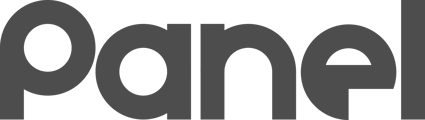Learn how to automatically import and sync iPads and/or Macs from Jamf School MDM into K12Panel.

Jamf School MDM is a popular MDM for managing Apple solutions. Through the Jamf School MDM integration option in K12Panel, it is possible to automatically import your iPads and Macs into Panel for inventory control, check-in and out, and budgeting!
Prior to Integrating with Jamf MDM, it is recommended that you visit your Asset Classes and configure a new asset class for either iOS devices (for iPads), Apple TV devices (for Apple TVs), and/or Macs (for Macintosh computers).
There are 3 steps to integrating Jamf with K12Panel:
- Enable API configuration in Jamf and record School API URL
- Record Jamf Network ID
- Configure K12Panel with your Jamf information
Step 1: Enable API configuration in Jamf
- Log into your Jamf School MDM console, often found at https://login.jamfschool.com/
- On the lefthand navigation, click Organization > Settings
- Scroll down and select "API"
- Add a new API called K12Panel that has READ access. You can uncheck all other permissions. The system will generate the API.
- Record the API KEY for later
- Record the API URL for later

Step 2: Record the Jamf Network ID
- Navigate to Devices > Enroll Devices
- Find the numerical portion of the MDM Server URL.
- Record this as your Network ID

Step 3: Configure K12Panel with Jamf information
- In Panel, click on the Available Integrations
- Click Configure on Jamf School
- Copy the Jamf API URL, API Key, and Network ID you recorded from the previous steps.
- Configure the following options according to your preferences:
| SETTING | CONFIGURATION |
|---|---|
| Import iOS devices? | Check this box to import any iOS devices found in Jamf. Uncheck this to skip importing iOS devices. |
| Map iOS devices to: | Select the Asset Class you wish to match iOS devices to |
| Import Mac devices? | Check this box to import any Mac devices found in Jamf. Uncheck this to skip importing Mac devices. |
| Map Macs to: | Select the Asset Class you wish to match Mac devices to |
| Import tvOS devices? | Check this box to import any tvOS devices found in Jamf. Uncheck this to skip importing tvOS devices. |
| Map tvOS devices to: | Select the Asset Class you wish to match tvOS devices to |
| Delete removed devices? | If selected, devices in the same corresponding Asset Class that do not exist in Jamf will be deleted from Panel during the next sync. |
| Merge manual assets if the serial number matches? | If selected, devices that are in the same Asset Class that have the same Serial Number will be merged with the imported data. This is the preferred way of handling synchronizations with Jamf School MDM if you have previously imported information via CSV, or previously manually created iOS device Assets. |
Want more information on this? You can read the official Jamf School API documentation to understand how K12Panel integrates with Jamf.