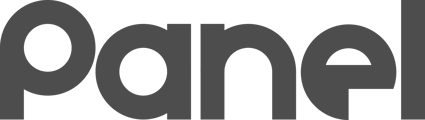Chromebooks are not showing up with proper geolocation information
Solution 1 - Make sure the Chrome extension is installed
If you haven’t already, make sure to install the ChromeOS extension by following these instructions.
Solution 2 - Enforce geolocation permission in GSuite
You can force geolocation tracking for Chromebooks through G Suite.
To force geolocation via G Suite:
-
Log in to your G Suite account
-
Navigates to Device Management > Chrome Management > User Settings > Security > Geolocation
-
Select 'Allow sites to detect users' geolocation' from the drop-down