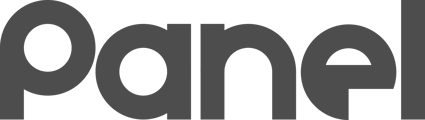To help you automate organizing your Chromebooks into Sites, you can use ChromeOS Mapping Rules.
What are Mapping Rules?
To help you automate organizing your Chromebooks into Sites, you can use ChromeOS Mapping Rules.
If you have a large organization, you likely have a structure in GSuite of Organizational Units (OUs) used to organize your devices.
Google OUs are synced to Panel and are mirrored in Panel to organize People. Google’s OUs are not used by Panel to organize Assets. Sites are used to organize Assets in Panel (including Chromebooks).
Once you have your Organization’s Site Structure in place, and after you have configured Cloud Sync, you can then set up ChromeOS Device mappings.
In order to build ChromeOS mappings, you must have GSuite Sync configured properly and you must have a Site structure containing at least one subsite. The tab is unavailable until then.
The Basic Pattern of Mapping Rules
ChromeOS Mapping rules follow a basic pattern. Each ChromeOS device synced to Panel will include a reference to the Google Path. You can map part of that hierarchy to a Site in Panel.
The pattern for each rule follows three steps:
-
How will you try and match the Google OU path
-
What will you match against the Google OU path
-
What site will this Chromebook go to IF you match the Google OU path
When Do Mapping Rules Run?
Each time that Panel syncs with Google, it will reapply the mappings. You can also force a reorganization at any time via the Reorganize ChromeOS Devices Now.
Creating, Reordering and Deleting Rules
Use the Create new Mapping Rules section to create new rules.
Rules execute in order. Drag rules up and down to reorder them. Remember: the first rule that matches will be the only one that reorganizes that Chromebook.
The first rule that matches will be the only one that reorganizes that Chromebook.
Delete rules via the trashcan.
You cannot edit rules. Simply delete a rule and recreate it to edit it.
Example Mapping Rules
The following Mapping Rules demo shows a possible way of organizing Chromebooks into the designated Panel sites:

Mapping Rules Behavior
Mapping Rules follow this behavior:
-
ChromeOS devices will be reorganized to the FIRST rule that matches.
-
You can drag to reorder the rules.
-
You can re-organize ChromeOS devices at any via the Reorganize ChromeOS Devices Now button.
-
ChromeOS devices will automatically reorganize themselves every time the system syncs with Google.
-
Chromebooks that match no rule will NOT be reorganized.
-
New ChromeOS devices that do not match a rule will be placed in the root site.