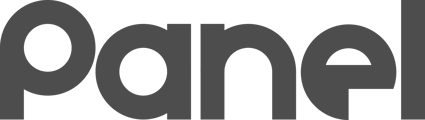Subscriptions are anything in your organization that are time-bound and associated with an Asset that you need to keep track of.
What is a Subscription?
Subscriptions are anything in your organization that are time-bound and associated with an Asset that you need to keep track of.
Examples of Subscriptions are:
-
Warranties - such as a Dell server warranty
-
Licenses - such as a Ruckus Controller license or a Sonicwall Firewall license
-
Annual Fees - such as a Powerschool or Infinite Campus hosting subscription
Anything mapped to an Asset that has a clock associated with it is a good candidate for a subscription.
Reviewing your Organization’s Subscriptions
The Subscription menu item is an aggregator. This screen pulls together all of the Subscriptions in an organization for one-stop reviewing.

Entering or Editing a Subscription
You enter and edit a subscription under the Asset to which the subscription belongs. So, for the example FW-OpalFirewall asset below, the asset is created and then the subscription is added under the Asset's Subscription tab. You can add a Subscription to a PC asset, a Chromebook asset, or a manually created Asset.
The Asset details have several tabs, and Subscription is one of the tabs. Click the Subscription tab from within the Asset details to view and edit Subscriptions associated with the Asset.
You can create new Subscriptions from this tab, or edit or delete existing ones.

For most Assets, you will likely NOT associate a Subscription. This function is most helpful for tracking high-value and/or sensitive subscriptions.
Being Alerted When a Subscription is close to Ending
The Alert system within K12 Panel can send you friendly emails and raise alerts on the Dashboard when you get close to a subscription’s end.
To enable this feature, edit a Subscription on an asset.
Two of the optional fields are Warn Days and Alert Days.
-
Warn Days are meant to WARN you that a subscription is getting close to the end
-
Alert Days are meant to ALERT you that a subscription is almost up and that you should take immediate action!
You can enter any number of days for Warn Days and any number of days for Alert Days. If you leave Warn Days blank, you will not receive Subscription Warnings alerts from K12 Panel. If you leave Alert Days blank, you will not receive Subscription Alerts alerts from K12 Panel.
Leave Warn Days and/or Alert Days blank to disable the associated Alert.
Once per week, the system will automatically raise a System Alert if you are within Warn Days from a subscription expiration.
Once per day, the system will automatically raise a System Alert if you are within Alert Days from a subscription expiration.
Different subscriptions may call for different durations of warning and alert days. For a Dell server warranty, a 90 day Warn Day window and a 30 day Alert Day window may be appropriate, but for a cloud subscription a smaller window may be ok.
See Profile Management section to learn more about the Alert System.
A note regarding your organization's K12 Panel Licensing: Your Organization’s license to use K12 Panel is not considered a “Subscription” in K12 Panel, but is instead called your License. Your organization's license status can be found in Settings.