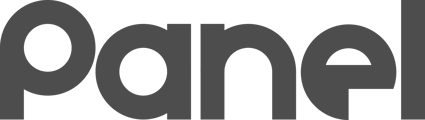The On-ramp is a temporary holding location for Assets that are requesting to join your Organization in K12 Panel to await your approval to be enrolled into your organization’s panel.

The On-ramp gives you control over which agent-based automatically-created Assets are allowed into your organization.
Assets will automatically appear on the On-ramp for either of two reasons:
-
The Asset has an K12 Panel agent installed on it and the agent points to your Organization GUID
-
You have conducted a Google GSuite Sync and a Chromebook has been synced to K12Panel for the first time
You can see how many assets are waiting on the On-ramp via the small badge on the On-ramp menu.

On-ramp badge showing that one Asset is awaiting a decision.
Adopting or Rejecting an Asset

For each asset listed, you can choose to Adopt or Reject the asset into the organization.
Each row has an individual Adopt and Reject button.
You can also Bulk Adopt and Bulk Reject by putting a checkmark next to multiple assets and hitting the bulk button.
Use the information provided such as BIOS serial number, agent’s reported public IP, timestamps, asset model information to form a decision on whether the asset is genuine and safe to be adopted in your organization.
Viewing and Managing Rejected Assets
Use the View Rejected Assets switch at the top of the On-ramp to view Assets that have been rejected from adoption. You can restore items back onto the On-ramp that were previously rejected by selecting them and pressing the Restore button.
Rejected assets will not show back up on the On-ramp unless you restore them, even with another Google Cloud sync or an Asset agent re-attempt.
Adoption Details
When you Adopt an asset, you are presented with a detail screen allowing you to modify fields on the Asset before making it available.
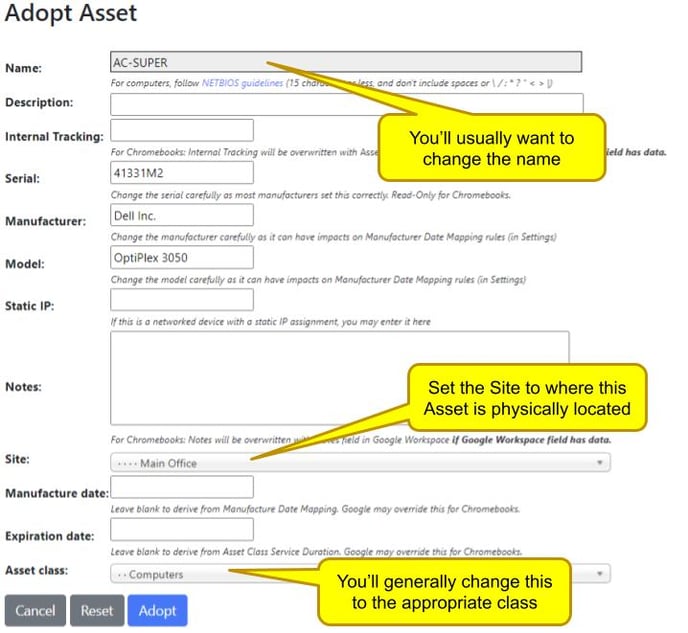
Re-Enroll
If an asset shows up for re-enrolling instead of an adopt button, the asset has been previously adopted and is now requesting to join the organization again. This happens for the following reasons:
-
The asset was wiped/reimaged.
-
The K12 Panel agent or key on the asset was removed or reinstalled.
The asset is requesting to reestablish a new security key exchange with K12 Panel and may not do so until you authorize this by re-enrolling it.
Note: When you adopt an asset, it is adopted in Inactive state, which means that it will not be immediately impacted by Modifiers. Adopt with confidence if the asset should be in inventory! If you adopt a single item, you will be immediately taken to its page where you can Activate it up. Otherwise, with multiple assets you can go to the Asset tab and select all assets and Activate them all.