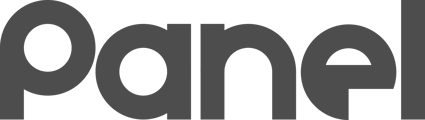K12 Panel comes with many pre-built Blueprints.
Finding a Team Blueprint
By clicking on the Team Blueprint tab, you can see a library of blueprints that you can subscribe to.
You must be a member of at least one Team Library to browse for Team Blueprints. Public Libraries are available to anyone, and you may have access to special private or membership only libraries. Click the Team Library tab to gain access.
Don’t see any Team Blueprints? Join a Team Library first.
Use the Filter options at the top right to narrow down the available Team Blueprints by specific Team Libraries.

Subscribing to a Team Blueprint
Use the green SUBSCRIBE button to subscribe to a Team Blueprint.
When you click SUBSCRIBE, you are presented with details about the Team Blueprint. This lets you review technical details of the Team Blueprint to make sure that the Blueprint does what it claims to.
Blueprints are scripts designed to change the computers in your organization. It is recommended to review every Team Blueprint before Subscribing to ensure the quality meets your expectations.
Once you are satisfied with a Team Blueprint’s quality, you have two decisions to make:
-
Do you want to Automatically Sync with publisher updates?
-
What Organizational Library do you want to place the subscribed Team Blueprint into?

To Automatically Sync or not to Automatically Sync?
If you check the “Automatically sync with publisher updates“ box, your Subscribed Blueprint will automatically receive any updates published to this Team Blueprint. This is a powerful feature that can keep your Subscribed Blueprint AUTOMATICALLY getting the latest and greatest that the Team Blueprint’s author has to offer. This feature is called “AutoSync”, and it is powerful.
AutoSync can be VERY HELPFUL. By Subscribing to and configuring Automatic Sync to a Team Blueprint for Adobe Reader, for example, your Blueprint may be updated with future versions of Adobe Reader automatically. This means that you can reap the benefits of having the latest and greatest version of Reader without having to adjust your Blueprint over time.
AutoSync can also be VERY DANGEROUS. If the Blueprint publisher inadvertently publishes a Blueprint that is flawed, you may automatically inherit this flaw. You should make sure that the Blueprint seems reasonable and that you trust the Blueprint Author (check the Publishing Organization) before you enable AutoSync.
You can enable and disable AutoSync on a subscribed Blueprint AT ANY TIME (not just when you initially subscribe). You can change your mind after subscribing if you want to adjust AutoSync settings.
AutoSync is powerful, but should be used carefully. Enable AutoSync ONLY if you trust the author.
Subscriber Check
After you are subscribed to any blueprint, the subscribe button will change to show Subscriber Check. This gives you information on which of your Org Libraries this blueprint is sitting in and when it was last synchronized. There is also a link here allowing you to jump directly to that blueprint in your organization.