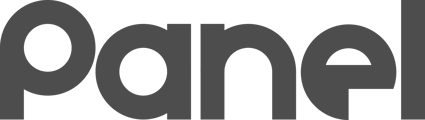Asset Groups are collections of Assets.

Modifiers act on Assets through Asset Groups, so in order to apply software and configuration changes via a Modifier, Assets need to be in Asset Groups.
Put Assets in Asset Groups so you can impact them with Modifiers or report on them as a group.
Overview of Asset Groups

An example list of Asset Groups
The Asset Group screen shows a basic overview of all of the Organization asset groups.
Editing an Asset Group
Click the Pencil to view and edit the details of an Asset Group. The edit screen is also where you can associate Asset Groups to Modifiers. This is an important function for doing work against an Asset (such as installing software or changing an OS configuration).
Edit an Asset Group to change the Modifiers associated to the Assets belonging to the group.
Deleting an Asset Group
Click the Trashcan to be prompted to Delete the Asset Group. Deleting an Asset Group does not delete the associated Assets. The associated Assets will simply no longer be associated with the deleted Asset Group.
Deleting an Asset Group does not delete any associated Assets.
Viewing the Assets that are in an Asset Group
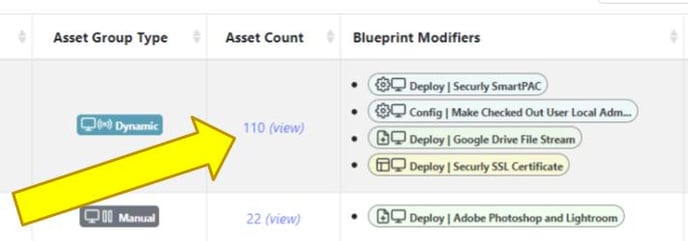
Click the Asset Count number to list the assets in that Asset Group. This will take you to an Assets screen that is filtered by that particular group.
Types of Asset Groups
There are two types of Asset Groups:
-
Manual Asset Groups
-
Dynamic Asset Groups
When you create a new Asset Group, you will get the option of making a Manual or Dynamic Asset Group.
What is the difference between a Manual Group and a Dynamic Group? With a Manual Asset group, you will manually add and remove Assets from the group. With a Dynamic Asset group, you define a set of Rules and any Asset matching those rules will be automatically added to the group.
Creating a New Asset Group
Click New Asset Group at the top of the Asset Groups main screen.
The main New Asset Group screen is very simple and only requires a Group Name. You can also add some Notes to remind yourself what this Asset Group is for. If you have any Blueprint Modifiers built, you can associate one or more with the “Associated Asset-Scoped Modifiers“ option.
By default, your new Asset Group will be a Manual Asset Group and you will have to manually manage membership.
You can check the box “Make this a dynamic Asset Group“ to reveal additional options.
The additional options allow for powerful dynamic rules:
|
Dynamic Option |
What it Does |
|---|---|
|
Root site for searching |
Only assets in this site will be added to the rule. Choose the top site to include ALL Assets |
|
Include searching all subsites |
If selected, subsites of the Root site for searching will be included. |
|
Limit to (including sub) Classes |
If selected, will only add Assets of the selected class. All subclasses will be included as well. |
|
Asset Name Match Regex |
If entered, only assets with Names that REGEX match will be included. |
|
Manufacturer Match Regex |
If entered, only assets with a Manufacturer that REGEX match will be included. |
|
Model Match Regex |
If entered, only assets with a Model that REGEX match will be included. |
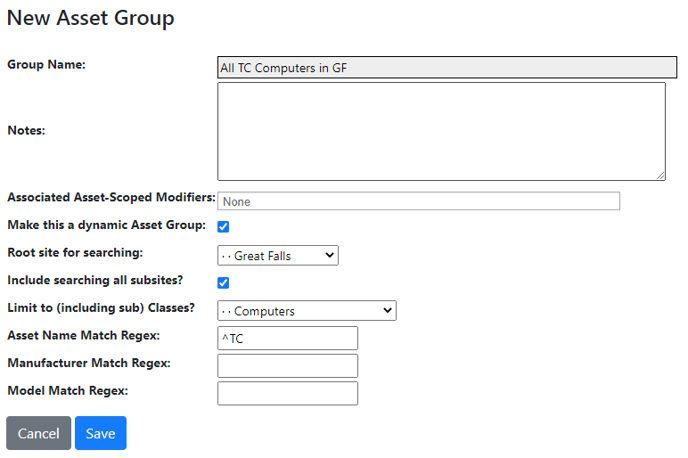
An example of a Dynamic Asset Group with rules designed to match all Computers at site Great Falls, including all subsites of Great Falls, that have Asset Names that begin with TC (regex ^TC)