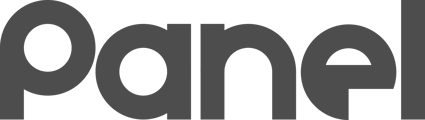Use this checklist to BOOSTRAP your Panel setup!
- Initiate Google Sync
- Deploy Chromebook Extension
- Create an Asset Class hierarchy
- Create a Site Hierarchy
- Build at least this one Dynamic Asset Group
- Build an Org Library
- Subscribe to the Public Library
- Request Access to Managed Printers
- Subscribe To The Recommended Blueprints
- Configure Modifiers for Each Recommended Blueprint
- Add All new Modifiers To The All Assets Dynamic Group
- Build a ReimageAny key, Deploy an Image to a PC, and get Started!
Initiate Google Sync
in Settings: https://my.k12panel.com/settings/sync
Deploy Chromebook Extension
in Settings: https://my.k12panel.com/settings/software
Create an Asset Class hierarchy
that meets your organizational needs:
https://my.k12panel.com/settings/assetclasses
HERE IS AN EXAMPLE - Build whatever works in YOUR organization!
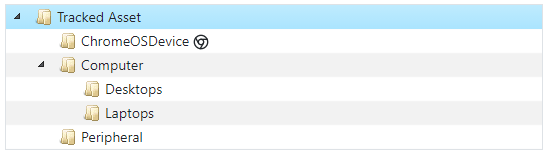
Create a Site hierarchy
that meets your organizational needs:
https://my.k12panel.com/settings/sites
HERE IS AN EXAMPLE - Build whatever works in YOUR organization!
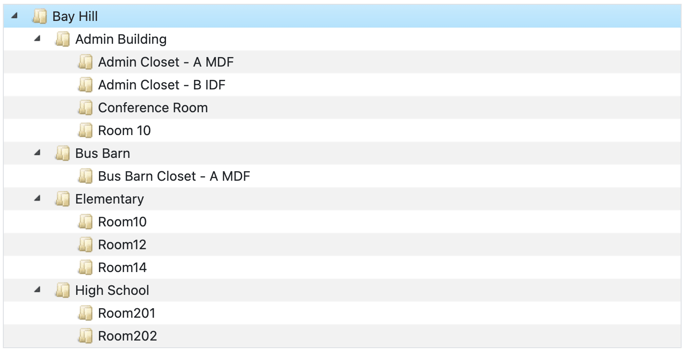
Build at least this one Dynamic Asset Group
Build one All Assets group that will automatically add all assets:
https://my.k12panel.com/assetgroup/new
You can and will build more Asset Groups over time!
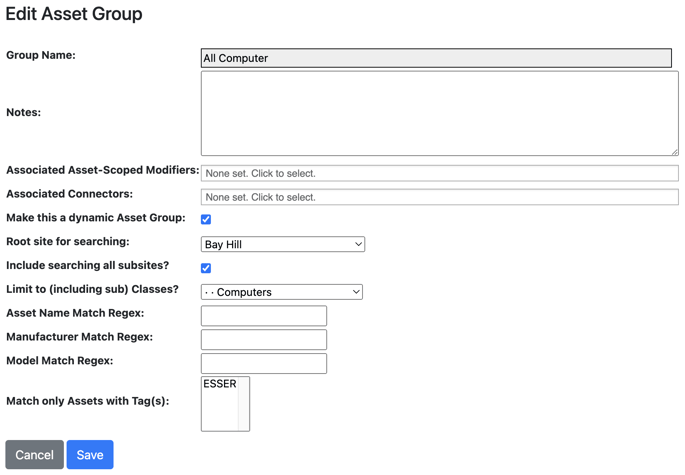
Build an Org Library
in Blueprints: https://my.k12panel.com/blueprints/
Subscribe to the Public Library
in Team Libraries: https://my.k12panel.com/blueprints/sharedlibraries/
Consider Subscribing to the Managed Printers
in Team Libraries: https://my.k12panel.com/blueprints/sharedlibraries/
Subscribe To The Recommended Blueprints
Consider subscribing to the following Team Blueprints to jump-start your Organization:
https://my.k12panel.com/blueprints/sharedblueprints
-
Windows Settings - Config: Base Registry Settings
-
Windows Settings - Config: Toggle AutoAdminLogon
-
Windows Settings - MAK Activation
-
Windows Settings - Add Wireless Network
-
Windows Settings - Config: Windows Update Install All on a Schedule
-
Windows Settings - Create Local User Account and Set Password
-
Windows Settings - Synchronize Time via NTP
Configure Modifiers for Each Recommended Blueprint
Use the following Modifier properties for each of the recommended Blueprints (that require properties - some are a simple Modifier with no properties):
Windows Settings - Config: Base Registry Settings
Take all the default in the Properties
Windows Settings - Config: Toggle AutoAdminLogon
$AutoLogon="0" to disable Auto Logon
Windows Settings - Digital License Activation
Enter your organization’s MAK in properties
Windows Settings - Config: Add Wireless Network
Configure the SSID for your laptops
Windows Settings - Config: Windows Update Install All on a Schedule
$Timespan="7"
$reboot="no"
Windows Settings - Create Local User Account and Set Password
Set up a user named tech with a strong password
Add All new Modifiers To The All Assets Dynamic Group
Bind the All Assets dynamic Asset Group you built to all of the new modifiers. This will ensure that the behavior from all of these blueprints hits all of the PC assets in your organization!
Build a ReimageAny key, Deploy an Image to a PC, and get Started!
-
Follow the tutorials and instructions on building a ReimageAny thumb drive: https://my.k12panel.com/tools/reimageany
-
Boot off the new drive and deploy the image to a PC (careful - it will wipe the PC!)
-
The PC will pop up on the onramp. Adopt the PC and give it a Site and Asset class.
-
Activate the PC in Panel. Then reboot the PC and watch it go!