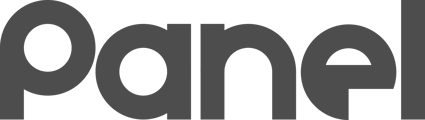Problem: You can't log into K12Panel with your Google credentials and receive the error message "Access blocked: Your institution’s admin needs to review Panel"
Why is this happening and what does it mean?
Google is increasing default securities around Third Party tools integrating with Panel. You may need to explicitly grant permission again to allow Panel to continue to sync with your Google Workspace.
If you expect that Google Cloud Sync should be working, please confirm this by visiting your Cloud Sync settings and ensuring that the last Google authorized synced successfully within the last 24 hours. If Google did not sync properly within the past 24 hours, please follow the steps below to ensure permissions are set properly.
If you don’t confirm that this Google permission is set up properly, your Panel instance will not sync new users and Chromebooks from Google properly.
How to grant permission to Panel
-
Log into Google admin: https://admin.google.com
-
Navigate to Security > API Controls: https://admin.google.com/ac/owl
-
Click on Manage Third Party App Access Control: https://admin.google.com/ac/owl/list?tab=configuredApps
-
Click Add App by OAuth App Name or Client ID

-
Search for OAuthID:
75537849717-gemo50922g78v0b793i6hfdkp7spd8hb.apps.googleusercontent.com
-
Grant all org units access to Panel

-
Click “Finish”
-
Done!
A review of the Error Message
Access blocked: Your institution’s admin needs to review Panel